In today’s digital recording landscape, there is a vast forest of software options. Pro Tools, Cubase, Ableton Live, Reason, Logic, and FL Studio (just to rattle off a few) have wrested the power of recording from the expensive studio and put it right in the hands of the music maker at home.
Many of these applications have been lovingly adopted in different sectors of the recording industry. For example, Avid’s Pro Tools is the industry standard for tracking live bands and working on audio–heavy projects, while Apple’s Logic Pro and Ableton Live have been widely accepted as the main DAWs for electronic music production.
And though you may argue that each DAW is equally capable of quality production (in the hands of an experienced user), there will always be specific tools in one DAW that just aren’t native to your DAW of choice.
For example, if you are a Pro Tools user, you may find yourself lacking the built–in functionality of a drum–machine–style step sequencer that you can load your own samples into. Reason’s REDRUM computer is the perfect tool for such a task. Likewise, working with audio tracks in Reason is much more of a pain than it is in Pro Tools.
So why not use both programs? This is where ReWire comes in, allowing you to take advantage of multiple programs, simultaneously. Oh, and it’s as easy as pie.
The Basics of ReWire
Back in the distant past of 1998, just before Napster hit our screens and years prior to Ableton sweeping laptops worldwide, software engineers at Propellerhead and Steinberg joined forces to create the ReWire software protocol.

Now natively built into a multitude of modern recording environments, ReWire enables the simultaneous transfer of up to 256 audio tracks (of arbitrary resolution) and 4080 channels of MIDI data between two audio programs and without the need for any external applications.
Furthermore, the ReWire protocol creates a “link" between the two digital workstations and automatically syncs one DAW’s transport (referred to by ReWire as the slave Device or Synthesizer) to another DAW’s playback (referred to by ReWire as the host Mixer, Sequencer, or Tracker).
This allows you to use multiple DAWs and their respective tools in perfect sync with one another. In other words, you can easily take advantage of the soft synths, effects, and samplers in one program with the tracking and mixing capabilities of another.
One way to look at it is that the ReWire protocol transforms a sophisticated DAW (such as Live or Reason) into plugins that can be opened in your preferred mixing environment.
The Possibilities Are Endless
For me — a die–hard Pro Tools user and electronic/hip–hop producer — ReWire has become an essential part of my everyday workflow.
As you likely know already, Pro Tools is not the go–to production environment for electronic music production. That distinction is shared between Ableton Live, Logic Pro, and FL Studio, which pride themselves on unique built–in functionality for manipulating audio loops and MIDI information.
For example, Ableton Live’s clip view is an efficient way to quickly switch between patterns and ideas, helping you sketch out musical thoughts much quicker than you may be able to in Pro Tools.
With the power of ReWire, you are able to take advantage of Ableton’s clip view (or any other of Live’s built in tools), while still using Pro Tools as your main sequencer. Therefore, you’ve dissolved the limitations of only using only one DAW and its limited boundaries.
The Set Up
Rewire can be found in over 40 programs, but it is important to note that not all programs can be both the host “Mixer," as well as the slaved “Device." Here is a complete list of how ReWire has been implemented into the landscape over the years.
The Hosts – ReWire Mixers (Sequencers/Trackers)
- Ableton Live
- ACID Pro
- Adobe Audition
- Cakewalk Sonar
- Cycling '74 Max/MSP
- FL Studio
- GarageBand
- Jeskola Buzz (with plugin)
- Logic Pro
- MOTU Digital Performer
- MU.LAB
- Notion 4
- Plogue Bidule
- Presonus Studio One
- REAPER
- Reason (Can only host Propellerhead ReBirth RB–338)
- Renoise
- PreSonus Studio One Pro
- Pro Tools
- Samplitude
- Sonoma Wire Works RiffWorks
- Sony ACID Pro
- Steinberg Cubase
- Steinberg Nuendo
- Synapse Audio Orion Platinum
- Tracktion
- Zynewave Podium
The Slaves – ReWire Devices (Synthesizers)
- Ableton Live
- Arturia Storm
- Cakewalk Project 5
- Cycling '74 Max/MSP
- Finale (beginning in v.25)
- FL Studio
- Plogue Bidule
- REAPER
- Reason
- ReBirth RB–338
- Record
- Renoise
- Sibelius 6 and 7
- Sony ACID Pro
- Vocaloid
- Vocaloid 2
As you can see, the collaborative possibilities are rich. There are two things to always keep in mind while using ReWire.
First, both of the programs you wish to connect via ReWire must be running at the same bit rate. For example, a 64–bit instance of Pro Tools will not communicate with a 3–bit version of Reason. Both programs must be at either 32–bit or 64–bit for them to ReWire properly.
Second, the Host DAW must be opened first, followed by the Slave program subsequently.
Two Common and Useful Combinations with ReWire
These are obviously far from the only ways to combine DAWs using ReWire, but the two situations outlined here are flexible templates for combining whatever DAWs you choose to work with.
Pro Tools & Reason ReWire
Step 1: Launch Pro Tools.
Step 2: Create a new Instrument Track in Pro Tools (File>Track>New).
Step 3: Under the Inserts section of the new Instrument Track, scroll down to Plug–Ins > Instruments > Reason.
This process will open the ReWire window in Pro Tools and automatically launch the Reason application.
You will notice that Reason is properly in ReWire mode when Rewire Slave Mode shows at the top of Reason’s Hardware Interface Section.

Step 4: In the ReWire window within Pro Tools, choose your desired Reason output. These outputs correspond to all available outputs coming in from Reason.
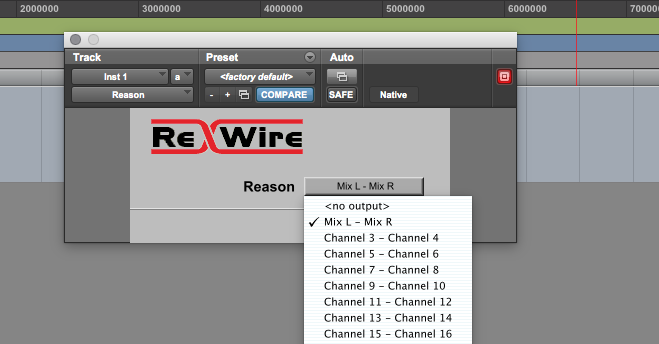
When first opened, Reason will automatically route all of the audio out of the Reason Audio Outputs 1–2 (which correspond to Mix L – Mix R in the Pro Tools ReWire Window).
You can view which outputs Reason is currently using by hitting tab on your keyboard. This will display the so–called back of the Reason interface and reveal the audio output mixer section.
You may choose to use any of the available Reason outputs, just as long as you make sure to also choose the corresponding outputs in the Pro Tools ReWire window.
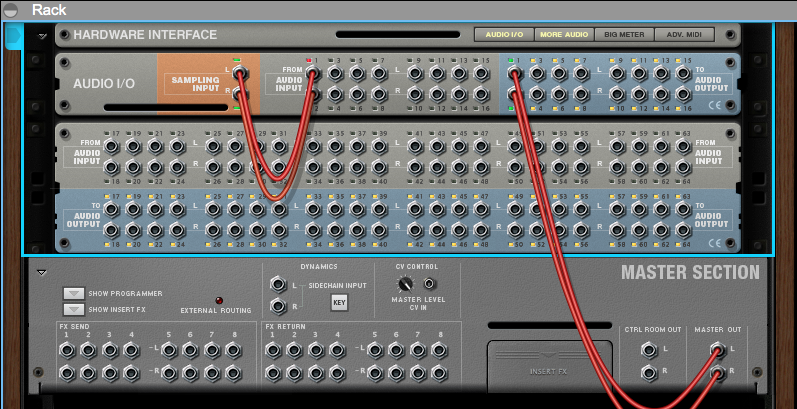
Now, any audio coming from Reason should be playing out of the Instrument Track in Pro Tools.
Pro Tools & Ableton Live
Step 1: Launch Pro Tools.
Step 2: Create a new Instrument Track in Pro Tools (File>Track>New).
Step 3: Under the Inserts section of new Instrument Track, scroll down to Plug–Ins > Instruments > Ableton Live.
This process will open the ReWire window in Pro Tools.
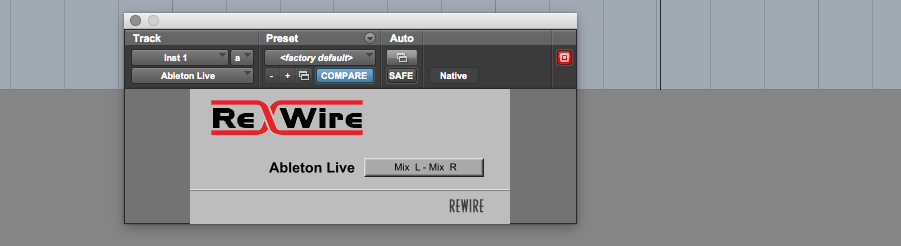
Step 4: Launch Ableton Live.
You can confirm that Live is properly in ReWire Slave mode by starting and stopping the playback (in either program) and confirming that both transports are in sync.
Step 5: In the ReWire window within Pro Tools, choose your desired Ableton Live output. These outputs correspond to all available outputs coming in from Live.
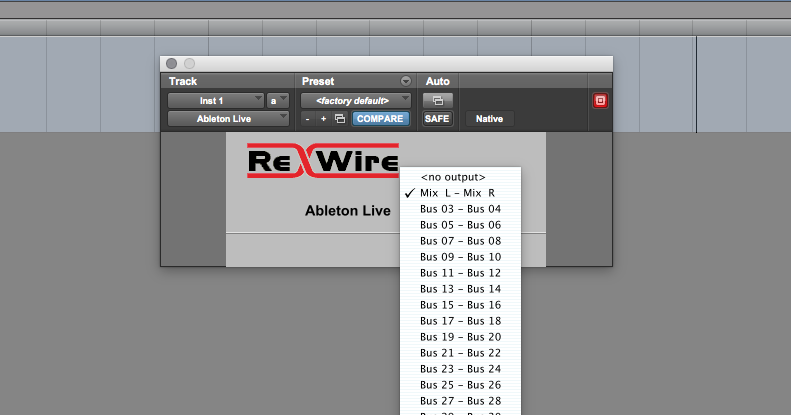
When first opened, Live will automatically route the master faders audio out to Mix L/R (which correspond to Mix L – Mix R in the Pro Tools ReWire Window). You may also choose to route Live’s master fader audio to any of the available busses, just as long as you make sure to also choose the corresponding outputs in the Pro Tools ReWire window.
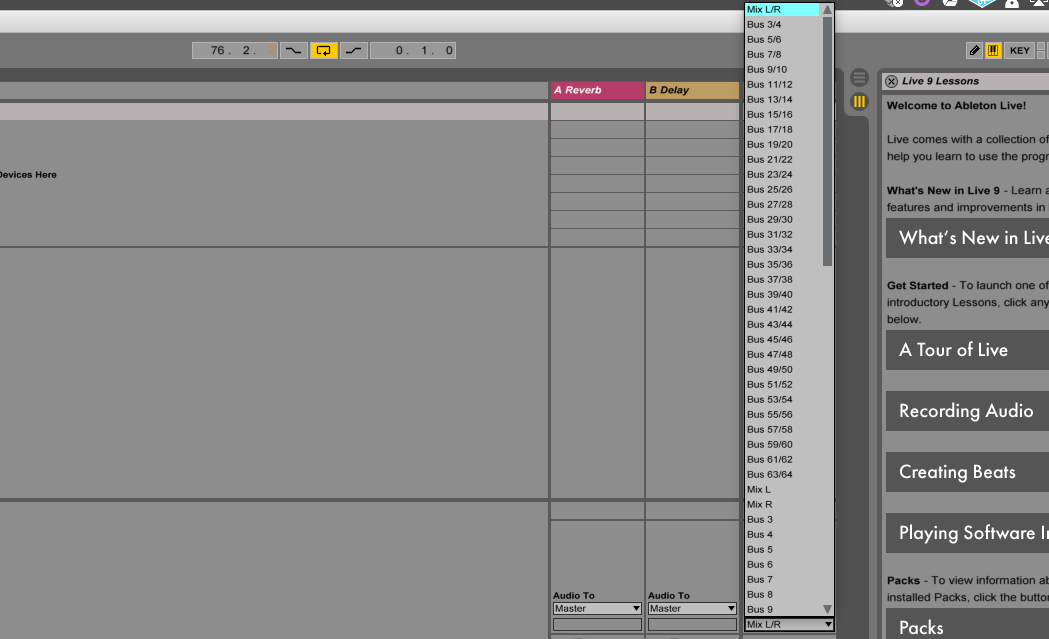
You can also choose to route audio directly out of Ableton’s individual channels by choosing ReWire Out > and then your desired Bus channel in the Audio To menu. Just remember to choose the corresponding Ableton Live outputs in the Pro Tools ReWire window.
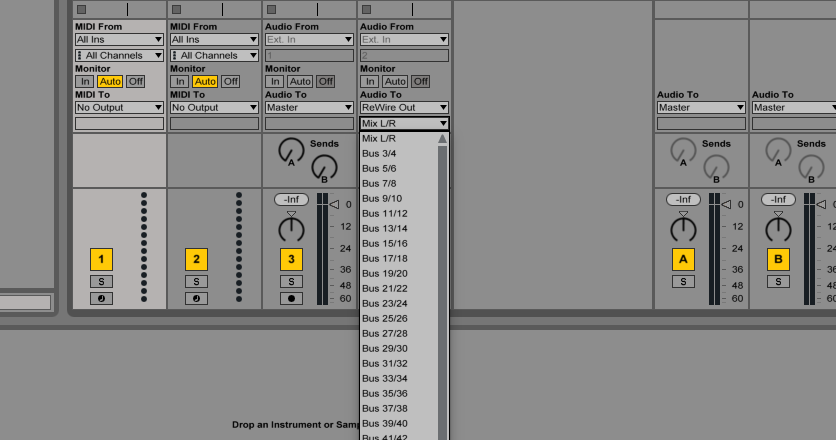
Now, any audio coming from Live should be playing out of the Instrument Track in Pro Tools.
